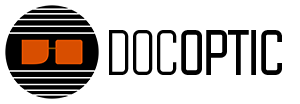This tutorial explains how to use Dashboard controls in Resolume. By assigning our favorite or commonly used effects to dashboard controls, we can have easy access to effects or parameters on a clip, layer, or composition basis. We demonstrate how to setup default values to dashboard controls and how to assign more than one parameter on a control.
→ Next Lesson: Keyboard Shortcuts