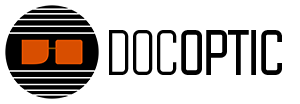This tutorial demonstrates the process of video mapping on LED panels in Resolume. We discuss how LED processors are designed and how you can use the Advanced Output to display content onto the exact portions of an LED video signal. We show you how to properly resize and position the slices from Input Selection to match LED processor specifications. When mapping onto a stage with multiple LED panels, we show how a 4 screen LED setup would work by using a photo as a guide and roughly matching the stage configuration. Lastly, we provide examples for using the Slice Transform effect to display content onto specific LED screens or panels.