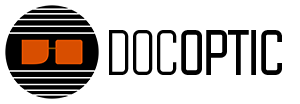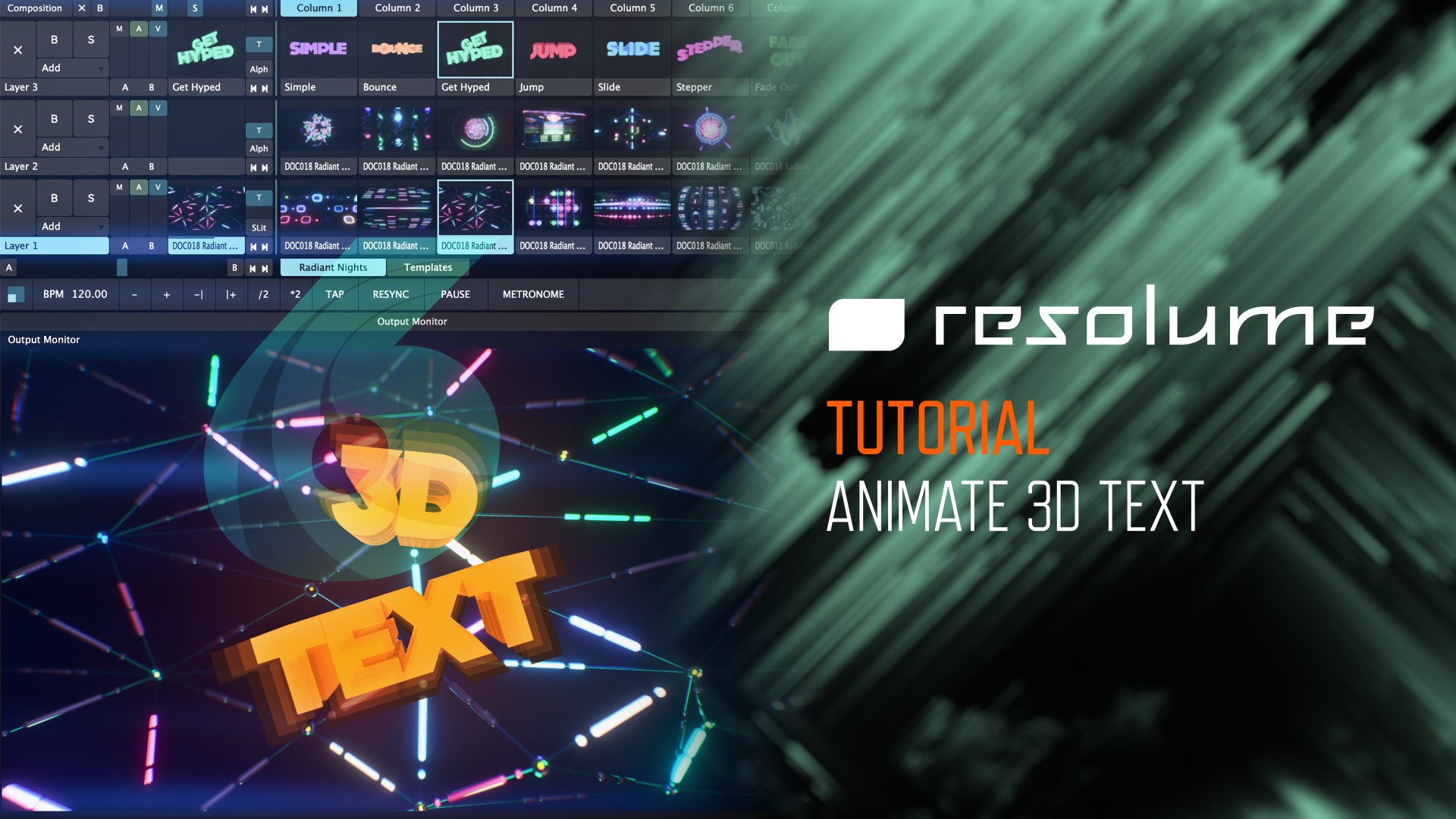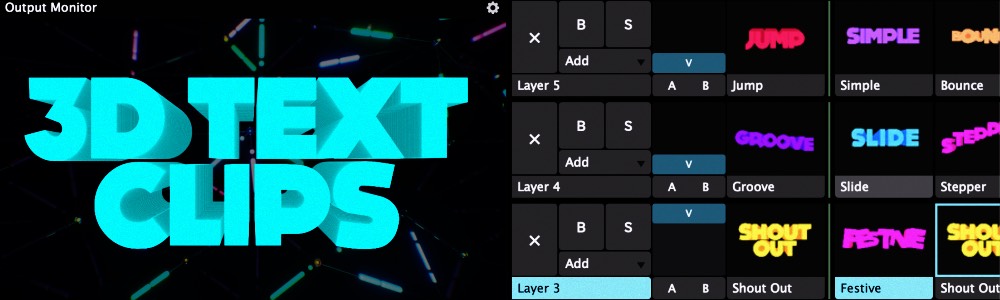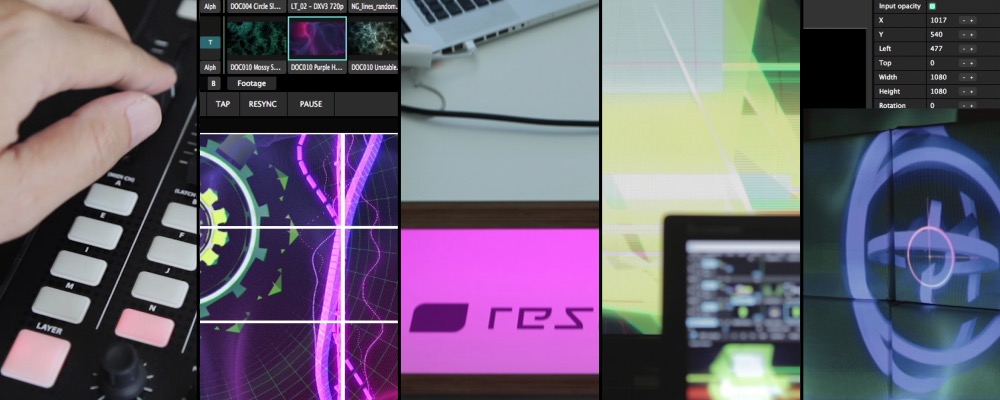We share some techniques to make your text stand out in this new Resolume tutorial for Arena and Avenue 6! Learn how to use the built-in sources and effects to create customizable text clips to use in your compositions. We’ve also included a free download of the composition used in the tutorial! 11 text clips you can use right away in your events and performances.
Resolume 6 Tutorial: Animate 3D Text
This Resolume tutorial shows you how to create 3D text in Arena and Avenue 6 using built-in sources and effects. By using the Text Animator source along with Linear Cloner effect, you can add additional depth to your existing text for use in your events, projects, and performances. We explain how the various Text Animator parameters work so you have a better understanding of how to use them to make text animate dynamically and loop endlessly.
The text clips created in this tutorial are available as a Resolume 6 composition, free to download:
↓ Download the custom 3D Text Clips (Composition) in this tutorial:
The font used in this tutorial is available on Dafont.com:
Dock11 at Dafont.com
Resolume 6 Preset – 3D Text Clips
11 animated, custom 3D text clips for Resolume 6 created by the DocOptic team. These Resolume text presets were made using a technique to fake 3D depth with the Linear Cloner effect. Since these were made with Resolume built-in sources, they are fully customizable and editable. This composition is compatible with Resolume Arena and Avenue version 6.1.3 and above. To learn how to create 3D text in Resolume, see our tutorial: Resolume 6 Tutorial: Animate 3D Text.
↓ Download DocOptic 3D Text Clips Composition for Resolume Arena & Avenue 6
Radiant Nights Now Available with Free Loop
Light up any stage or room with the latest visuals set from the DocOptic team! Radiant Nights is a collection of futuristic and abstract light objects and structures with dynamic animating lamps. Take your own personal light show on the road with these 25 colorful seamless loops.
We’ve released a free loop from the set for you to try out! Night Beams is a grid of rotating multicolored lamps that spin and flicker. Use this to blast bright light into any room.
Resolume 6 Training Available for Free
We recently partnered with the Resolume team to produce a new version of the “Official Resolume Training” course for Resolume Avenue and Arena 6. The great news is that the Resolume team decided to release this for FREE! We’ve created a page listing all of the videos so that you can easily view them in the order they were intended. Check out this Resolume 6 training course to learn everything there is to know about Resolume in 2-hours.
Resolume 6 Tutorial: LED Stage Mapping
This tutorial demonstrates the process of video mapping on LED panels in Resolume. We discuss how LED processors are designed and how you can use the Advanced Output to display content onto the exact portions of an LED video signal. We show you how to properly resize and position the slices from Input Selection to match LED processor specifications. When mapping onto a stage with multiple LED panels, we show how a 4 screen LED setup would work by using a photo as a guide and roughly matching the stage configuration. Lastly, we provide examples for using the Slice Transform effect to display content onto specific LED screens or panels.
Resolume 6 Tutorial: Structure Mapping
This tutorial demonstrates projection mapping on a poylgonal structure in Resolume. We show you how to set up an input map on the 5 faces of a pentagon stage by creating an ideal model which is then aligned to the actual structure with a projector. Some of the concepts we go over are using a photo as a guide to get the correct proportions of each pentagon face, how to use the Advanced Output tools efficiently, using math in Resolume’s interface to get precise angles, and how to ensure that content is displayed in the middle of an object. We also cover how the Slice Transform effect can be used to trigger content on specific faces of the pentagon.
→ Next Lesson: LED Stage Mapping
Resolume 6 Tutorial: Projection Mapping Basics
This tutorial goes over the basics of projection mapping in Resolume. We provide a hands-on demonstration showing how to set up your composition and create slices for a stage of four squares. We cover the Advanced Output tools and how to use them, input mapping via Input Selection, projection mapping on your physical stage using Output Transformation, and using the Slice Transform effect to project onto specific parts of a stage. We also go over how to use effects creatively to alter the look of our projected visuals.
→ Next Lesson: Structure Mapping
Resolume 6 Tutorial: Shortcut Examples
This tutorial shows practical uses for keyboard and MIDI shortcuts in Resolume. Using the Akai APC 40 MKII and computer keyboard, we go over our favorite shortcuts for both devices for a live performance environment. We show how both keyboard and MIDI controller can be used together effectively, what Resolume interface elements are worth assigning shortcuts to along with hands-on examples to increase your efficiency.
→ Next Lesson: Projection Mapping Basics
Resolume 6 Tutorial: Show Synchronization via SMPTE
This video is an overview of how to synchronize SMPTE timecode to Resolume. We go over the general concepts behind synchronizing audio and music to Resolume for a live show using SMPTE timecode. Since SMPTE synchronization is not an automatic process, we outline the steps needed from pre-production to live performance to ensure that VJ, audio/video crew, and performers are all in sync.
→ Next Lesson: Shortcut Examples